Welcome to the Xbox family! If you’re holding an Xbox Series X or Series S, congratulations on owning one of the most powerful gaming consoles ever created. To get you up and running swiftly, here’s a quick rundown of what you should do once you’ve unboxed your new console.
First things first, let’s prepare your Xbox. Follow the instructions included to connect it to the web, whether through wired or wireless means, and plug it into your HDMI-compatible TV. After powering it on, begin any necessary updates. This step is crucial because it ensures you’re ready to play all the latest games and keeps your system secure. Don’t rush to hook up extras like external drives or charging stations until updates are finished, as it helps with future compatibility. Need more accessory details? Xbox.com is your friend.
Be patient if the updates take a bit; it varies with internet speeds and the number of updates. If gifting this console, pre-update it so the recipient can dive into gaming without delay. Meanwhile, on your phone, download the Xbox app for iOS or Android. It simplifies the setup with step-by-step guidance and enables you to manage the console remotely. For parents, the Xbox Family Settings app is a must-have for additional controls over the gaming environment.
Next up, you’ll want to create a free Xbox account. This is your gateway to online communities and multiplayer games. If you’ve got a Microsoft account from services like Windows or Outlook, you’re good to use that. Setting up a Family Group is a smart move if the console will entertain younger players at home, letting you manage each person’s settings and play limits.
For families with children under 13, setting up a child account is beneficial. It allows you to supervise gaming habits with ease using the Xbox Family Settings app. You can curate what they see, set limits on playtime, and even manage their Xbox Store spending – all customizable to evolve with their gaming needs.
Did you know you can make your Xbox more energy-efficient? The Shutdown (energy saving) mode consumes significantly less power than Sleep mode, making it an eco-friendly choice. Your console should default to this setting, but feel free to explore the Power Options under Settings to adjust as you see fit.
Accessibility is at the forefront of Xbox’s mission, thanks to input from the Gaming & Disability Community. Game Accessibility Feature Tags in the Microsoft Store and features directed towards ease of play ensure that every gamer can find a suitable match. Features like Copilot, customizable controllers, and various on-screen aids make gaming accessible to all.
A shining star of your new Xbox experience is the Game Pass Ultimate, which opens doors to a vast library of high-quality games, day-one releases, and iconic game franchises. Whether you’re on console, PC, or using cloud gaming, there’s something for every gamer. There’s also a plan tailored for PC gamers and options like Game Pass Core and Standard for those seeking variety without breaking the bank.
With everything set, it’s time to dive into the gaming universe. Our Xbox Games homepage is your one-stop-shop for the latest releases and top-sellers. Don’t miss the deals on our Sales & Specials page, and if gear is your thing, the Xbox Gear Shop has you covered with the newest threads and accessories.
Additionally, Xbox Cloud Gaming lets you play on an array of devices, from smartphones to tablets, so you’re never tied to just your console. Xbox Remote Play extends this flexibility to your PC or mobile devices, allowing you to game on the move.
We’re thrilled you’ve joined the Xbox community. For ongoing updates, make sure to bookmark Xbox Wire, where you’ll stay informed on all things Xbox, across consoles, PC, and the cloud. Happy gaming!